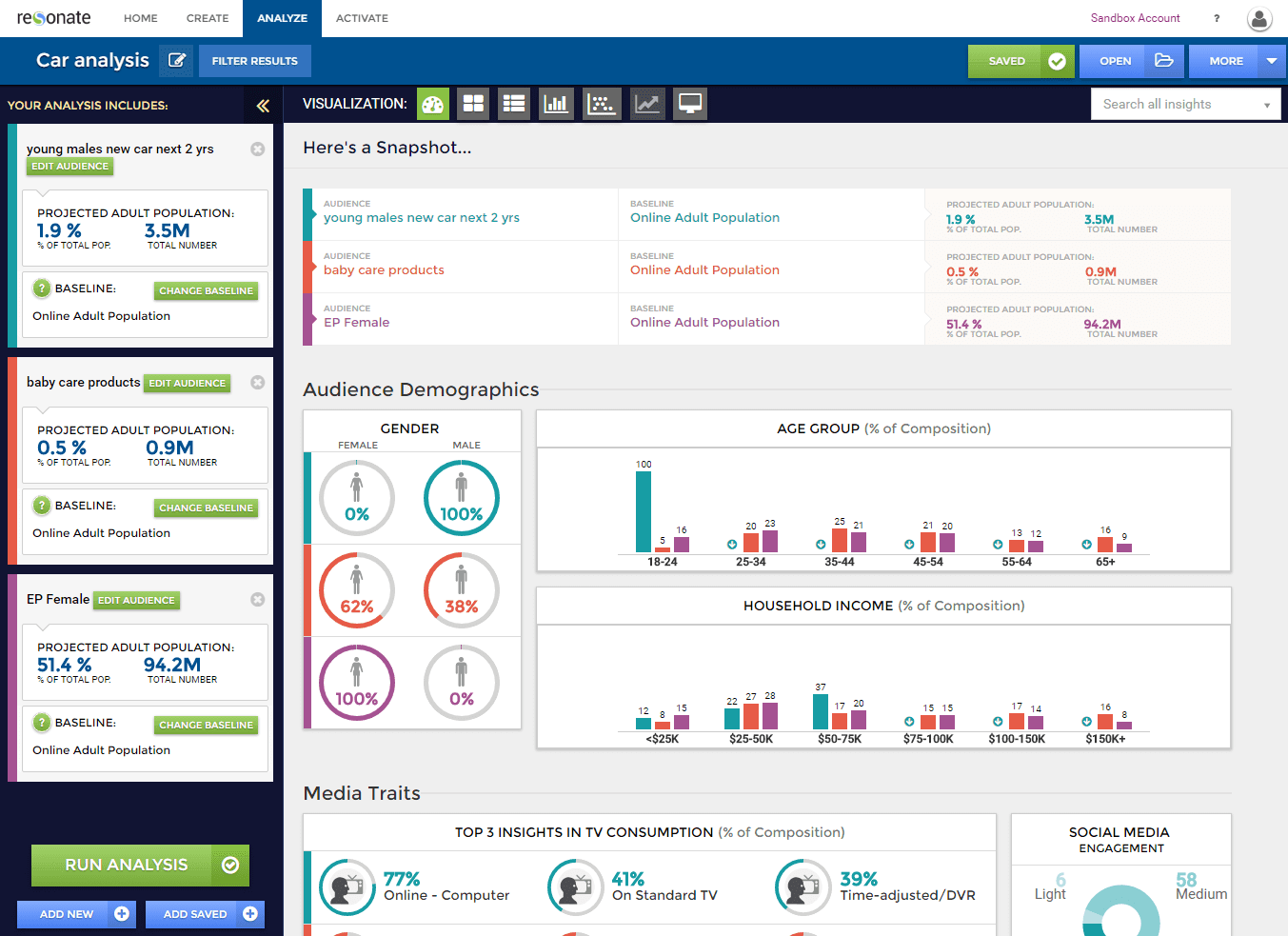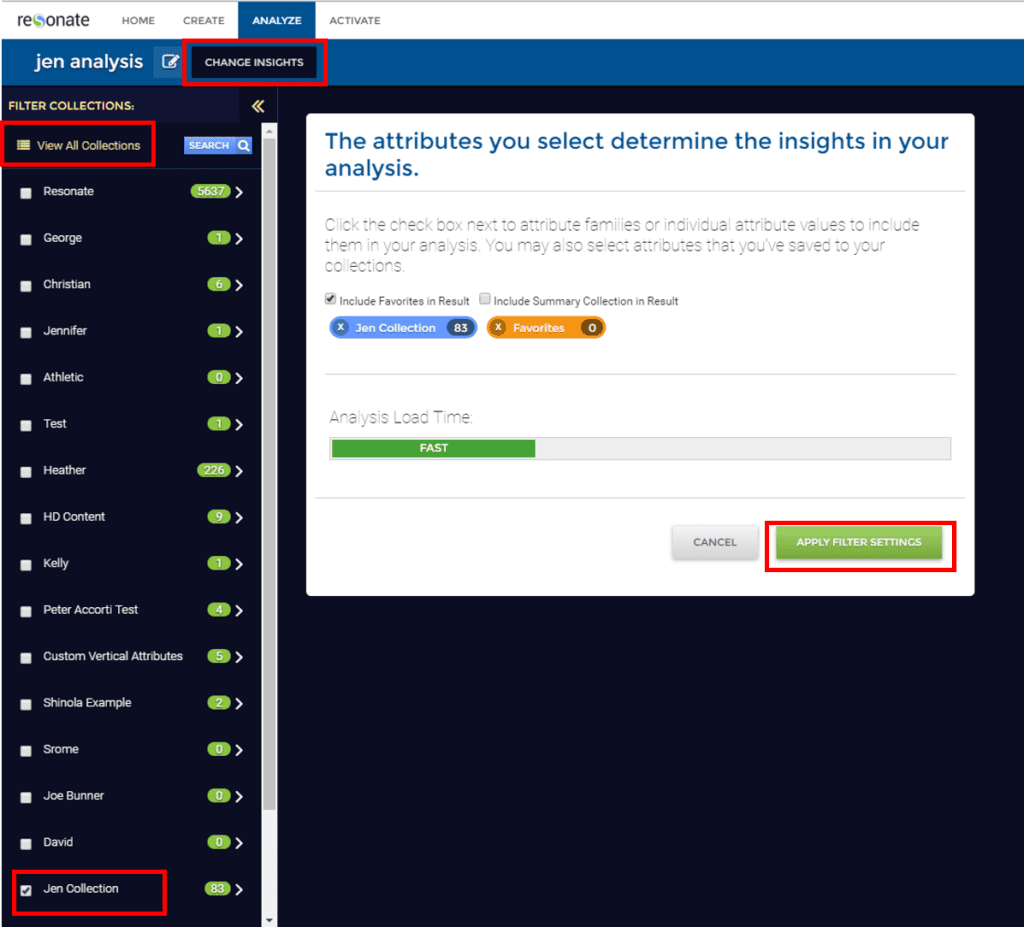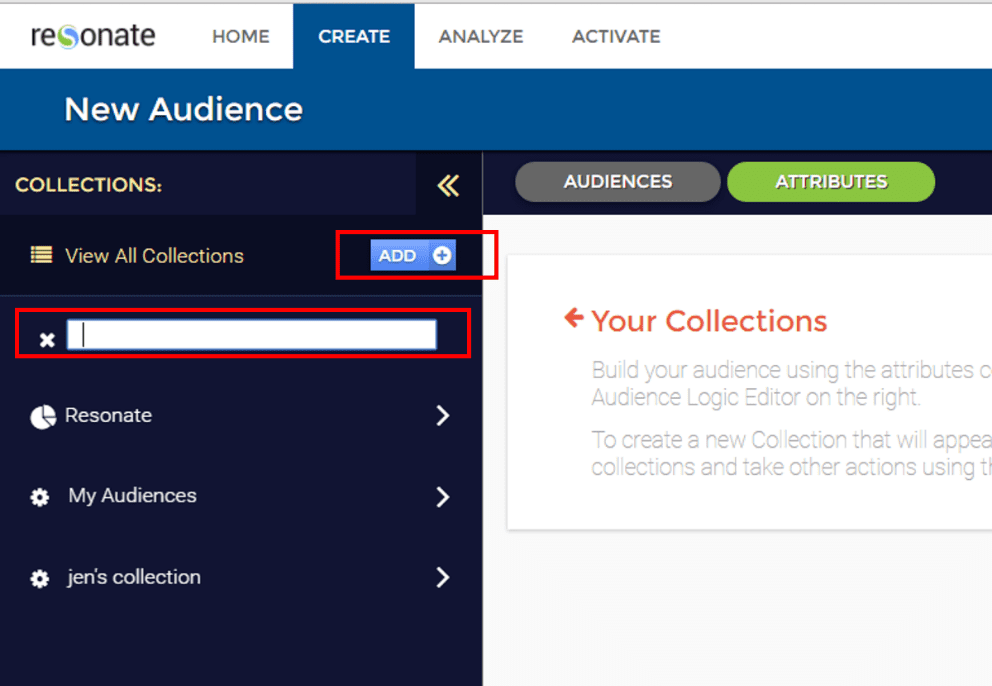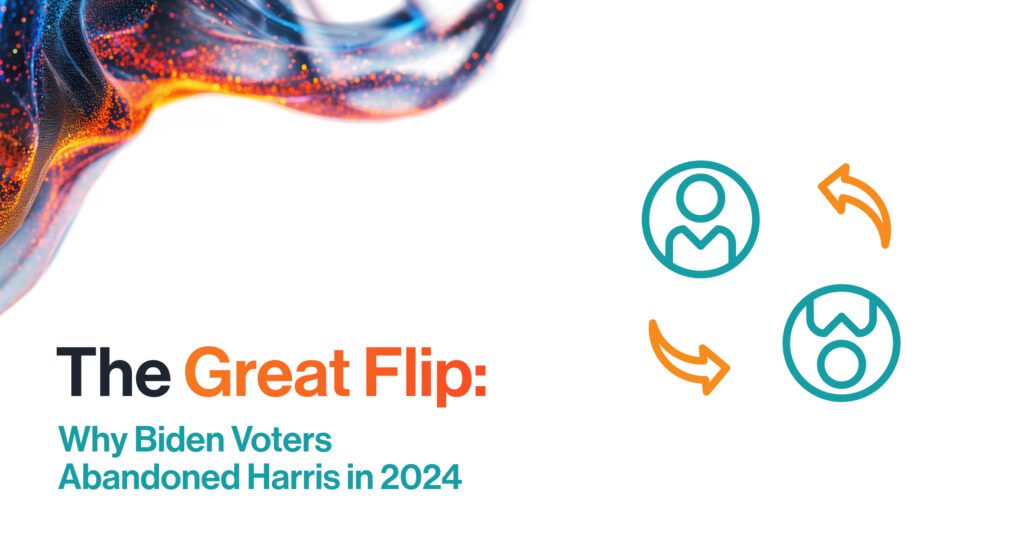As we’ve sought customer feedback on the Resonate HI-RES Platform from our clients and internal stakeholders, we’ve discovered that they wanted a simple method for users to clearly organize their audiences and attributes and save them for later use and analysis—so they don’t have to create them from scratch next time they need them.
Based on that feedback we have rolled out our latest enhancement—Collections—which gives you the ability to save your favorite audiences and attributes for future use. Think of Collections like folders on your computer’s desktop that you use in order to stay organized. The beauty of Collections is that now you can save and organize attributes and audiences into Collections according to how they make sense to you and your business. Collections Save Time.
We love using Collections as a way to save the attributes that we use most often when building target audiences. For example, if you find yourself constantly building audiences that target young males who are employed full time, you can now save each of those attributes into a Collection for easy future audience creation.
Use Collections When Viewing an Analysis
Let’s say you are interested in which characteristics are most important to people when they’re deciding where to shop for clothing. Before Collections, to see the attributes you wanted insights for, you had to select them according to Resonate’s taxonomy or organization. Now, once you’ve saved your favorite attributes into a Collection, to view an analysis you simply select that Collection.
Collections are Shortcuts to Resonate’s Taxonomy
Without Collections, users needed to be very familiar with Resonate’s taxonomy and remember that, for example, “consumer values” would be found under the “values & purchase drivers” section of our retail category. Now you can save any retail attributes that you like into a collection so that you can quickly access them rather than having to remember the entire path to access each individual attribute value each time.
Just like sub-folders on your computer, you can also create sub-Collections within an individual Collection. When you save an audience that you’ve built within the platform, you’ll save it into a Collection for easy access later on.
When you first start using Resonate’s HI-RES platform you’ll have two Collections to start:
– The “Resonate” collection (this is not editable to you as the user), which is where the Resonate taxonomy, your tags and your imported attributes live.
– The “My Audiences” collection, which is all yours to rename, edit and save anything you like into it.
If you want to create new Collections beyond that you’ll simply go to the “Create” tab, click the “Add” button next to View All Collections, and then name the new collection with whatever naming convention makes sense to you.
We’d love to know how you use Collections to stay organized! Check out our next blog post, which will go over how to add attributes to Collections.